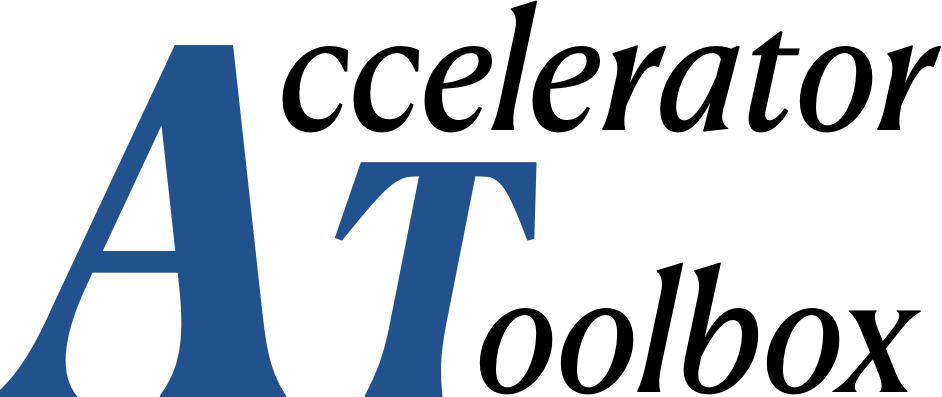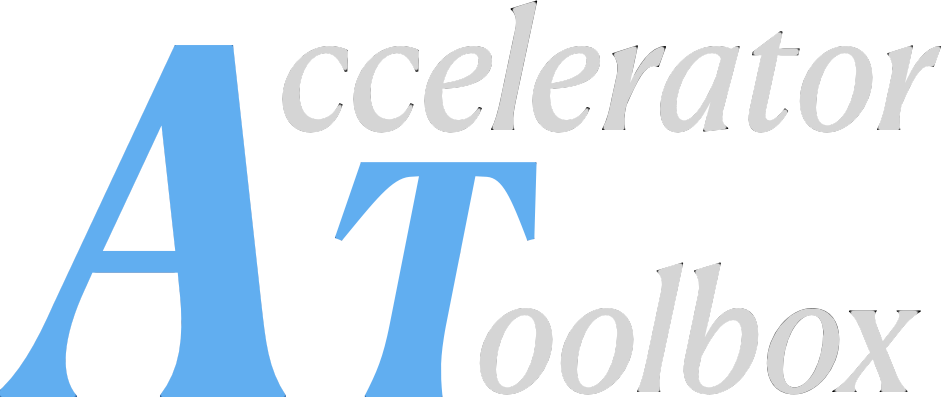Installing the Accelerator Toolbox#
Table of Contents#
Getting the Accelerator Tooolbox
1. Install git on your computer
2. Download the latest version of AT:
System Requirements#
AT is compatible with Matlab release 2016b (Matlab 9.1) or newer.
AT runs on Linux, Windows or MacOS versions compatible with the Matlab version used.
AT needs a C/C++ compiler compatible with the Matlab version used. For more information, visit Mathworks support and look for supported and compatible C:C++ compilers.
Getting the Accelerator Tooolbox#
From Matlab Central#
This is the recommended method which lets you install the last stable version.
From the “Environment” tab of the Matlab command window, in the “Add-Ons” menu, select “Manage Add-Ons”. The in the Add-On Manager window, click in “Get Add-Ons”. Search for “particle accelerators” and look for:
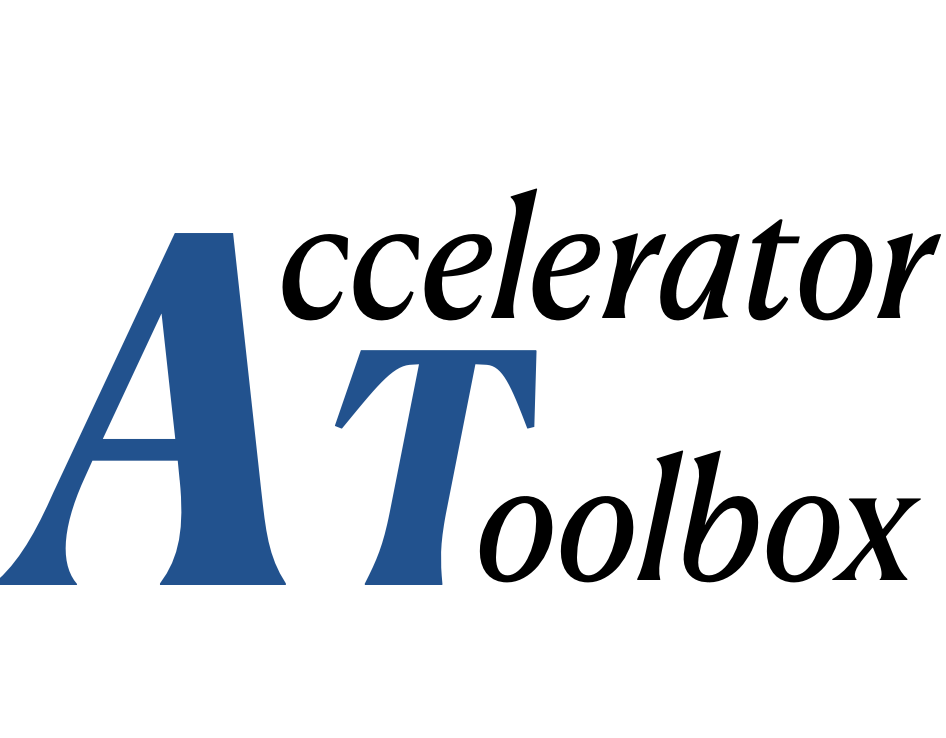
Click on “Add”. You can also download the toolbox from the Matlab Web site.
From GitHub#
This lets you install the last updated version.
1. Install git on your computer#
2. Download the latest version of AT:#
$ git clone https://github.com/atcollab/
3. Set the Matlab path#
Insert recursively the directories <**at_installation>/atmat and <**at_installation>/atintegrators in the Matlab path. This can be done by:
Using the GUI: Open the “Set Path” window, press “Add with subfolders”, select <**
at_installation>/atmat; repeat the operation for <**at_installation>/atintegrators.Using the
startup.mfile: Insert a lineaddpath(genpath(<**at_installation>/atmat))and a similar one for atintegrators.Temporarily modifying the path by running:
>> cd <at_installation>/atmat
>> atpath
Compiling the C/C++ integrators#
The compilation of all the components if performed by running:
>> atmexall
Checking the installation#
AT installation may be checked by looking at the ouput of the command:
atdiag
>> ring=atradoff(spear3);
>> atplot(ring);
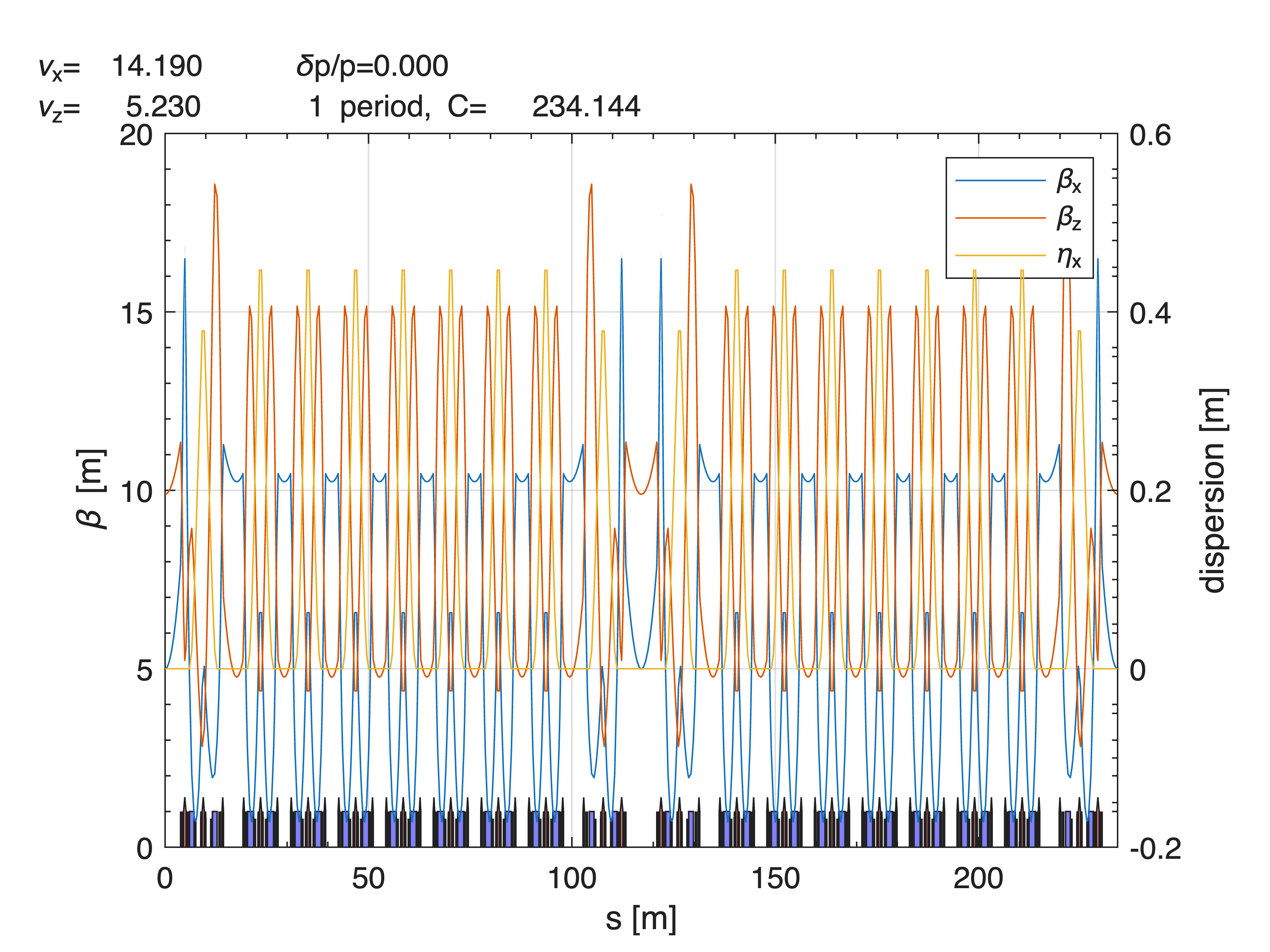
If you see beta-function plots, AT is installed correctly