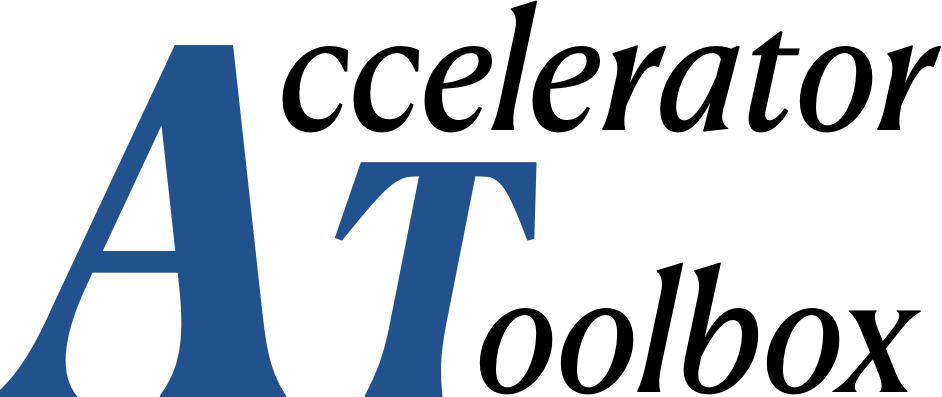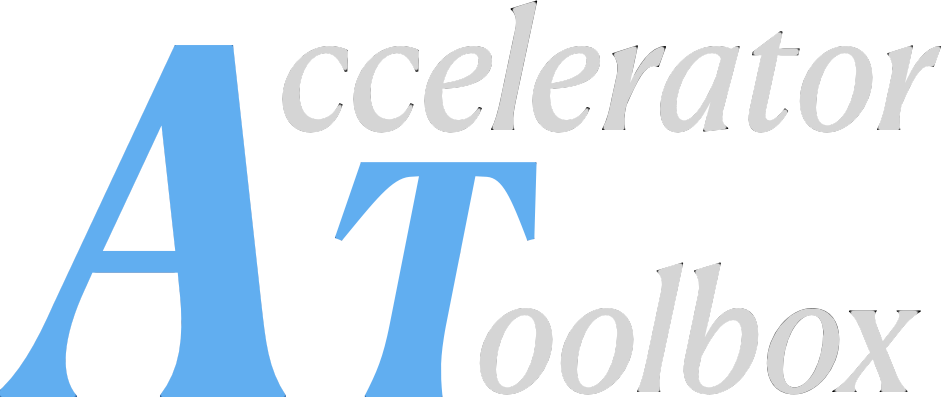Parallel processing#
In most passmethods, particles are independent. So multi-particle tracking is
well adapted for parallel processing. But a few elements, like impedance elements,
need the knowledge of the whole particle distribution. These are subclasses of
the Collective class. Depending on the multiprocessing option
chosen, they must be excluded from parallel tracking or be protected by a fence.
PyAT has several options for parallel computing. Though nothing wrong should happen when simultaneously activating several options, it is usually advised not to do so.
Python multiprocessing package#
Some PyAT functions are based on the standard Python multiprocessing
package.
Always available, on all platforms, with the default installation,
Must be explicitly called, either by calling
patpass()instead oflattice_pass()for tracking, or by specifying ause_mpboolean keyword argument in some functions (seeget_acceptance()for example).Collectiveelement classes are not allowed.
OpenMP#
PyAT C integrators can be compiled with OpenMP. Parallelism is activated inside each integrator, when possible.
Available on all platforms with a special installation procedure,
Fully transparent once installed: OpenMP is automatically activated when tracking more than
OMP_PARTICLE_THRESHOLDparticles (10 by default). As a consequence, many internal PyAT functions (closed orbit, transfer matrices…) benefit from parallelism,No restriction on element classes,
Uses shared-memory multiprocessing: small overhead, but limited to single-node multicore machines,
Installation#
OpenMP is integrated in most modern compilers and does not require any preliminary installation, except for macOS:
macOS preliminary OpenMP installation
While the clang compiler integrates OpenMP,
libomp.dylib must be installed with your favorite package manager,
Homebrew or MacPorts:
$ brew install libomp$ sudo port install libompFrom the PyPI repository, you must install from source (disable the binary distribution):
pip install --no-binary accelerator-toolbox --config-settings openmp=1 accelerator-toolbox
From a local clone: when switching from a standard install
to an OpenMP one or vice-versa, remove the
build directory to force a re-compilation:
cd <at>
rm -rf build
pip install --config-settings openmp=1 .
Configuration#
The minimum number of particles triggering parallelism can be configured at
compile time either by setting a OMP_PARTICLE_THRESHOLD environment variable
or by specifying the omp_particle_threshold configuration option:
OPENMP=1 OMP_PARTICLE_THRESHOLD=4 pip install . # or
pip install --config-settings openmp=1 --config-settings omp_particle_threshold=4 .
The number of threads is by default automatically selected by
OpenMP. It can be forced to any value with the
omp_num_threads keyword argument of lattice_pass()
MPI#
PyAT can be installed with MPI compatibility.
Available on all platforms with a special installation procedure, but mostly interesting on computer clusters,
Message-passing interface implies a significant overhead for data transfer, but allows large scale and heterogeneous computer infrastructures,
No restriction on element classes,
The whole python session needs to be started with
mpirun: better suited for massive multi-particle batch jobs than for interactive sessions,
Installation#
MPI must be preliminary installed on the computer.
From the PyPI repository, you must install from source (disable the binary distribution):
pip install --no-binary accelerator-toolbox --config-settings mpi=1 "accelerator-toolbox[mpi]"
Installing PyAT from a local clone: when switching from a standard install
to a MPI one or vice-versa, remove the
build directory to force a re-compilation:
cd <at>
rm -rf build
pip install --config-settings mpi=1 ".[mpi]"
GPU Tracking#
PyAT can be installed with GPU support, either OpenCL or CUDA, compatibility. GPU are especially interesting for tracking large number of particle. The performance of the tracking is mainly related to the GPU double precision arithmetic performance.
OpenCL Installation#
OpenCL and installable client driver (ICD) must be preliminary installed on the system using either linux packages or by building the OpenCL SDK:
sudo apt install opencl-headers ocl-icd-opencl-dev -y
Then you need to set the environment variable OCL_PATH to the SDK install path if you don’t use a standard install:
export OCL_PATH=<sdk_intall_path>
or (on Windows):
set OCL_PATH=C:\clpeak\build\sdk_instal
Note: clpeak is an OpenCL benchmarking tool that can be used to check system performance (especially double precision floating point arithmetic) and to build the OpenCL SDK.
Install PyAT using the opencl flag:
cd <at>
rm -rf build
pip install --config-settings opencl=1 .
You can check the install as bellow, without GPU support, the method at.tracking.gpu_info() will return an empty list:
Z:\at>python
Python 3.11.5 (tags/v3.11.5:cce6ba9, Aug 24 2023, 14:38:34) [MSC v.1936 64 bit (AMD64)] on win32
Type "help", "copyright", "credits" or "license" for more information.
>>> import at
>>> at.tracking.gpu_info()
[['NVIDIA GeForce GTX 1050 Ti', '6.1', 6, 'NVIDIA CUDA OpenCL 3.0 CUDA 12.3.68'], ['Intel(R) UHD Graphics 630', '0.0', 24, 'Intel(R) OpenCL HD Graphics OpenCL 3.0 ']]
CUDA Installation#
NVidia CUDA toolkit must be preliminary installed on the system from NVidia.
Set the environment variable CUDA_PATH:
export CUDA_PATH=/cvmfs/hpc.esrf.fr/software/packages/ubuntu20.04/x86_64/cuda/12.3.1
or on Windows:
set CUDA_PATH=C:\Program Files\NVIDIA GPU Computing Toolkit\CUDA\v12.3
Install PyAT using the cuda flag:
pip install --config-settings cuda=1 .
You can check the install using the method at.tracking.gpu_info() as described above.